Knowledge about HitBuzz
HitBuzz can be classified as adware which claims to help the users enhance the Internet browersing experience by providing related contens. It looks like a legitimate and useful application, however, it can attack all your common browsers such as Google Chrome, Mozilla Firefox or Internet Explorer in the form of an extension. You can not trust it, otherwise, you may encounter a lot of problems. It usually aims to distribute and display advertising materials (banners, coupons, pop-ups) when you are browsing online.
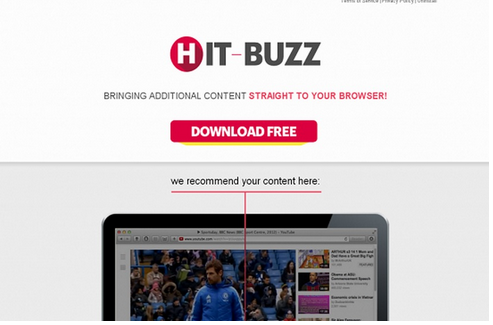
Harmful things done by HitBuzz
- It constantly display advertisements to promote the its products.
- It may introduce other malicious threats to your system without your consent.
- It can degrade your computer performance and security.
- It may redirect you to other unsafe website which contain some malware.
- It may collect your personal information (such as browsing history) and transfer it to third parties.
How to prevent HitBuzz from your computer?
HitBuzz is often comes along with freeware or shareware. As you download free programs, you may also install this potentially unwanted program. So you need to keep your eye keen during the whole set up process. An effective way to prevent HitBuzz from your computer is to download some programs or games at the official websites rather than some unsafe or social websites. And when you download something from internet, please pay attention to its bundled programs and avoid clicking some links casually. Besides, while installation, we advise you to check custom installation and do not choose the unwanted or malicious programs. And you should often check your computer condition, if you find some malicious programs such as HitBuzz, please uninstall them as soon as possible.
Get rid of HitBuzz from your computer step by step
Manual step:
Step 1: Uninstall HitBuzz from Control Panel
Uninstall Application – Windows 8
Right click "Start" button or lower left corner of your desktop to open the "Quick Access Menu".
Select "Control Panel" option in the menu.
Click "Uninstall a Program".
Choose malicious program and click "Uninstall" button.
Uninstall Application – Windows 7, Vista
Click on "Start" button.
Click "Control Panel" option in the Start menu.
Find "Programs and Features" option in the Control Panel menu.
Scroll through the program list and highlight malicious program. Then, click "Uninstall".
Uninstall Application – Windows XP
Click on "Start" button.
Select "Control Panel" in the menu, or click on "Settings" option and select "Control Panel"
Find and double-click on "Add / Remove Programs" option in the Control Panel menu.
Scroll through the program list and click on malicious program. Then, click "Remove".
Internet Explorer:
(1) Go to Tools, then choose Manage Add-ons.
(2) Click Programs tab, click Manage add-ons and disable all the suspicious add-ons.
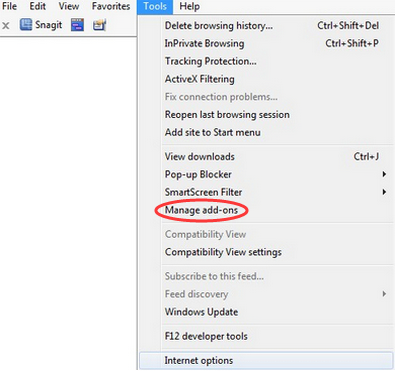
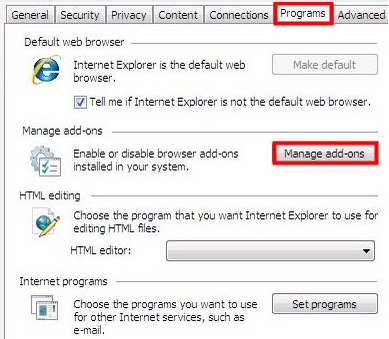
Google Chrome
(1) Click the Customize and Control menu button, click on Tools and navigate to Extensions.
(2) Find out and disable the extensions of HitBuzz.
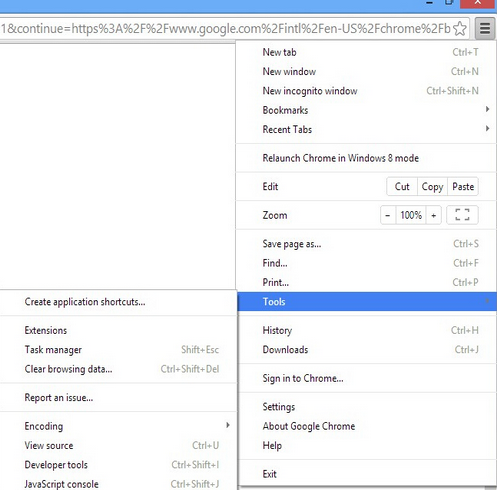
Mozilla Firefox
(1) Click the Firefox menu in the upper left corner, and click Add-ons.
(2) Click Extensions, select the related browser add-ons and click Disable.
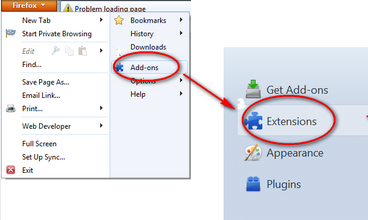
Step 3: Remove HitBuzz by resetting browsers:(Take IE as example)
Internet Explorer.
1. Go for Alt + T and then click on Internet Option.
2. Select the "Advanced" tab and then click on the "Reset" button.

3. Move to the "Reset Internet Explorer setting", and then select "Delete personal setting" and press on "Reset" option.
4. Next, click on "close" and then OK to have modifications saved.
5. Click on the tabs Alt+T and go for Manage Add-ons. Move to Toolbars and Extensions, delete your unwanted extensions.

Automatic step:
SpyHunter is a powerful anti-spyware application that can help computer users to eliminate the infections such as Trojans, worms, rootkits, rogues, dialers, and spywares. SpyHunter removal tool works well and should run alongside existing security programs without any conflicts.
(1) Firstly, please click on the icon below to download SpyHunter.

(2) Follow these instructions to install SpyHunter into your computer.



(3) After installation, you should click on " Malware Scan " button to scan your computer, after detect this unwanted program, clean up relevant files and entries completely.

(4) Restart your computer to apply all made changes.

Optional solution: use RegCure Pro to optimize your PC.
RegCure Pro is a kind of tool you need to install to boost your computer's speed and performance. It can repair the computer’s system, and clean up the registry, junk, duplicate files and errors. The best way to improve your computer’s performance is to start with a scan. It can help you understand the current health status of your computer.
1. Download RegCure Pro by clicking on the button below.

2. Double-click on the RegCure Pro program to open it, and then follow the instructions to install it.



3. After installation, RegCure Pro will begin to automatically scan your computer.

After using these methods, your computer should be free of HitBuzz. If you do not have much experience to remove it manually, it is suggested that you should download the most popular antivirus program SpyHunter to help you quickly and automatically remove all possible infections from your computer.

No comments:
Post a Comment