Information about NortonSupport.cf
NortonSupport.cf can be regarded as an
adware which can affect all your common browsers including Internet Explorer,
Firefox and Chrome. So every time you open a new tab or launch your browser,
you might be redirected to their malicious domains and get unstoppable pop-ups.
You need to know that this adware is designed to promote their paid-support
services. It is a suspicious web page with fake message, which can be caused by
ad-supported extension or distributed via random hyperlinks and unreliable
websites. So it is not worth of trusting.
The screenshot of NortonSupport.cf:
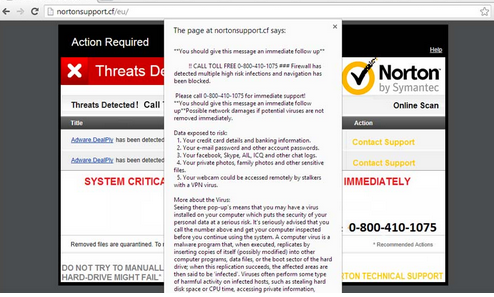
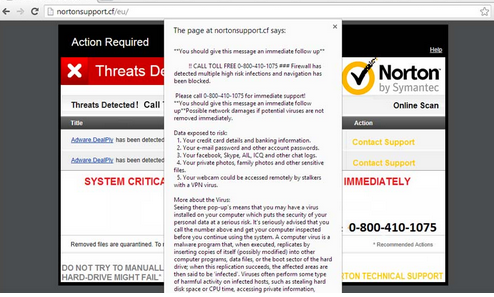
Once infected, it will always sending you
the strange message that your computer has adware/spyware virus and you need to
call them with the provided number to get the assistance on how to remove
viruses and malware. However, it is a fake message that will gain money from
your phone bill and promote its products or services during the phone call. You
should never trust it. Otherwise, it may install more other potentially
unwanted programs or even malware and viruses. If your computer is unfortunately
infected with the adware, you will receive unstoppable pop-ups from
Nortonpcbuddy.com that can really interrupt your online activities. Besides,
you will be misled to some unsafe websites which may contain other computer
threats. All in all, you should never keep this adware in your computer.
How to get rid of NortonSupport.cf from your PC?
Manual steps:
1) Click on "Start" menu and select "Control Panel".



Open task manager by pressing Alt+Ctrl+Del keys at the same time or type taskmgr into the search blank. Then, press OK. Stop all the running processes of NortonSupport.cf.
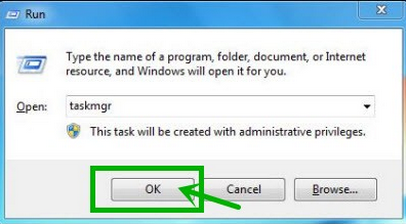
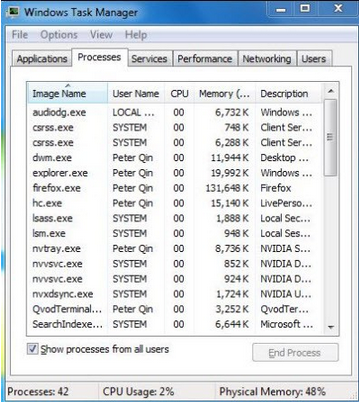
Internet Explorer:
Click on Tools button and choose Internet Options
a) Reset Homepage (If your homepage has been replaced):
General tab >> Homepage section >> Use default button (use IE default homepage: msn) or either write your preferred homepage site at the text box.

b) Reset search engine:
General tab >> Search section >>Settings >> right-click your preferred search engine (e.g. Bing, Google) and select Set As Default. (You could also remove NortonSupport.cf or other unwanted search engine here.)

Google Chrome:
Hit the Chrome menu on the browser toolbar and choose ‘settings’
a) Under On startup section, click Set pages and delete unwanted startup registry. And then set your own Startup page (e.g. Google)

b) Reset Homepage:
Under Appearance check Show Home button and click Change, select Use the New Tab page or enter any other website address you like as your homepage
c) Reset default search: within Search choose Google a preferred search engine.
Firefox:
a) Reset Homepage:
Firefox menu (top-left corner) >> select Options, under Home Page click the Restore to Default button click OK.

b) Reset default search
Click the icon on the left part of the search box >> Manage Search Engines, select NortonSupport.cf and remove it.

Automatic steps – by use of SpyHunter
What can SpyHunter do for you?
(1) Firstly, please click on the icon below to download SpyHunter.

(2) Follow these instructions to install SpyHunter into your computer.



(3) After installation, you should click on " Malware Scan " button to scan your computer, after detect this unwanted program, clean up relevant files and entries completely.

(4) Restart your computer to apply all made changes.

Optional solution: use RegCure Pro to optimize your PC.
What can SpyHunter do for you?
- Give your PC intuitive real-time protection.
- Detect, remove and block spyware, rootkits, adware, keyloggers, cookies, trojans, worms and other types of malware.
- Spyware HelpDesk generates free custom malware fixes specific to your PC.
- Allow you to restore backed up objects.
(1) Firstly, please click on the icon below to download SpyHunter.

(2) Follow these instructions to install SpyHunter into your computer.



(3) After installation, you should click on " Malware Scan " button to scan your computer, after detect this unwanted program, clean up relevant files and entries completely.

(4) Restart your computer to apply all made changes.

RegCure Pro is a kind of tool you need to install to boost your computer's speed and performance. It can repair the computer’s system, and clean up the registry, junk, duplicate files and errors. The best way to improve your computer’s performance is to start with a scan. It can help you understand the current health status of your computer.
1. Download RegCure Pro by clicking on the button below.

2. Double-click on the RegCure Pro program to open it, and then follow the instructions to install it.



3. After installation, RegCure Pro will begin to automatically scan your computer.

Warm tip:
After using these methods, your computer should be free of NortonSupport.cf. If you do not have much experience to remove it manually, it is suggested that you should download the most popular antivirus program SpyHunter to help you quickly and automatically remove all possible infections from your computer.
No comments:
Post a Comment