What is www-searching.com?
Www-searching.com is a browser hijacker, which can keep redirecting browser homepage and default search engine to www-searching.com constantly. It enters into your computer when you install freeware such as video recording/string, download-managers and PDF creators. Cyber criminals develop this hijacker virus to promote their own websites and increase page rank so as to get profit. Therefore, it is very dangerous that the www-searching.com stay at your browser for a long time.
In general, once installed, it will perform malicious activities and cause a lot of troubles to your computer. Firstly, it hides deep inside your registry without consent and gives harmful files to the system. Furthermore, www-searching.com will redirect you original homepage and set itself as your homepage so as to bring other dangerous viruses in your system without your approval. Meanwhile, www-searching.com can track your sensitive information and make use of them for other malicious activities. All in all, Www-searching.com is so malicious that should be removed right away.
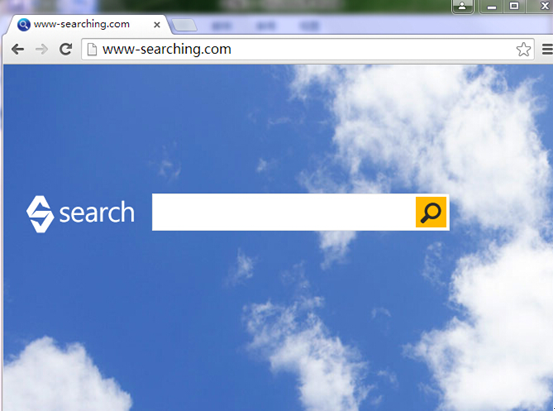
Www-search.com harms your computer in lots of ways:
1. Www-searching.com intrudes into computers without consciousness.
2. Www-searching.com virus affects and modifies browser settings.
3. Www-searching.com virus adds its add-ons and extensions to browser.
4. Ads by www-searching.com redirect users to malicious websites.
5. Www-searching.com virus utilizes system vulnerability to track users and steal sensitive information.
The steps to remove www-search.com:
1. Get rid of www-searching.com manually
(1) Right click on the Taskbar and click Start Task Manager. Then terminate the processes of Www-searching.com by clicking on End Process button.
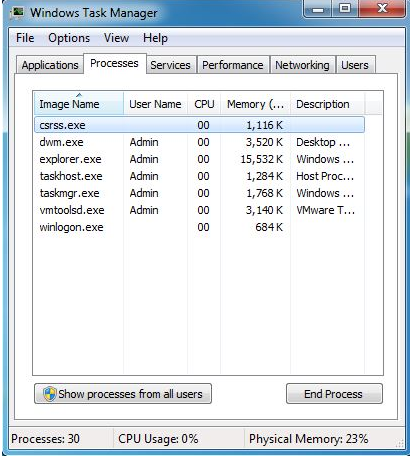
(2) Open Control Panel from Start button and then click Uninstall a program under Programs option
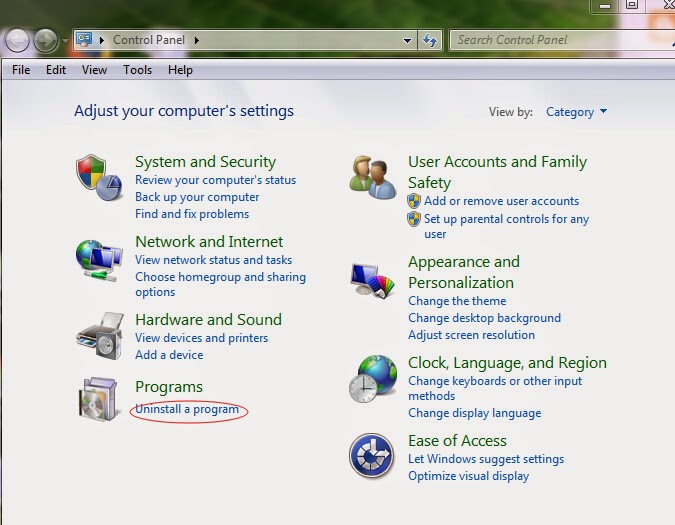03WE63~Y%24YT_IVBBXDY.jpg)
(3) In the Uninstall a program page, check out all programs you install. Then right-click to uninstall Www-searching.com and other potentially unwanted programs.
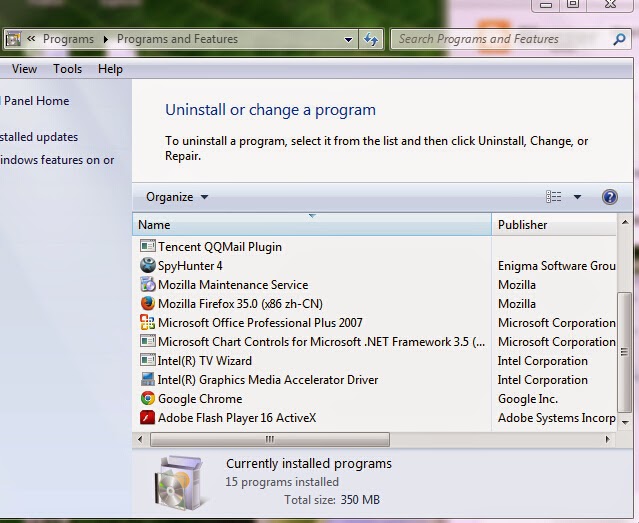
(4) Open Start button, type regedit into search box. Right click and select Run as administrator once it shows up.
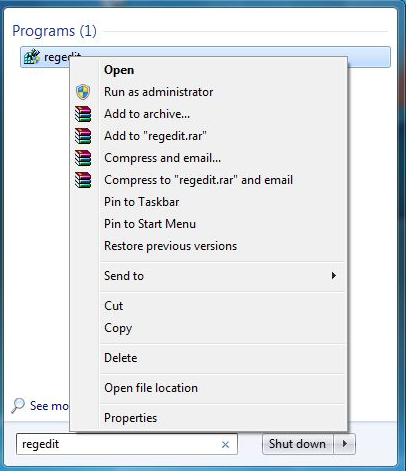
(5) Delete registry entries associated with Www-searching.com in Registry Editor panel.
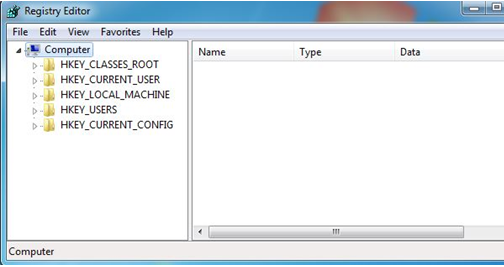
2. To remove www-search.com by resetting Internet Explorer, Mozilla Firefox or Google Chrome setting.
Reset Internet Explorer:
(1) Open Internet Explorer. Click on the Tools menu, and click on Internet Option. An internet option window will open.
(2) Click on Advanced tab, then click on Reset button.
(3) there will appear a new popup for confirmation, tick on Delete personal setting then click on Reset button on that.
Reset Mozilla Firefox
(1) Open Firefox and then choose the Help menu ( Press "alt" key once to active Menu bar).
(2)Go to Help menu then click on "Troubleshooting information", and then you will get "Reset Firefox" option in the right side of the page.
(3)Click on the Reset Firefox option, it will take to reset.
Reset Google Chrome
(1) Alt+F → Settings → Show Advanced Settings → Reset browser settings → Reset
(2) Open your browser.
(3)Tap Alt+F.
(4) Select Tools and then access Extensions.
(5)Select the extension and then click the recycle bin button.
(6)Click Remove.
3. Get rid of www-searching.com by automatic scan of SpyHunter removal tool.
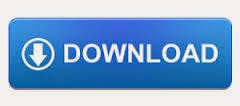.jpg)
(2) follow the instruction to install SpyHunter:
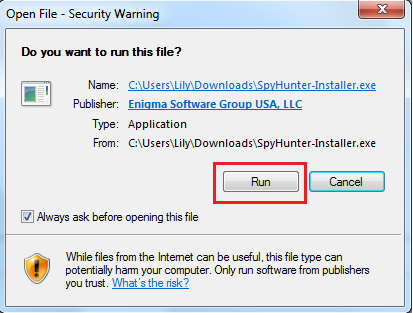
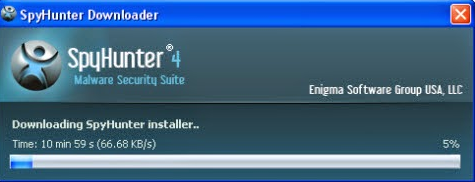
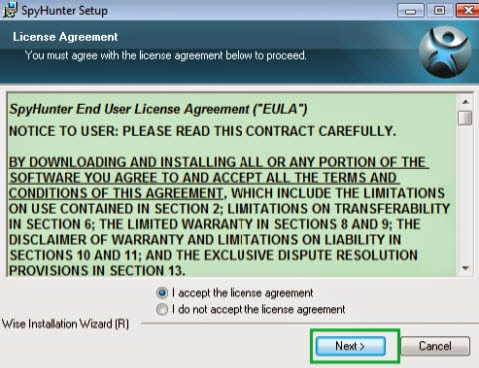
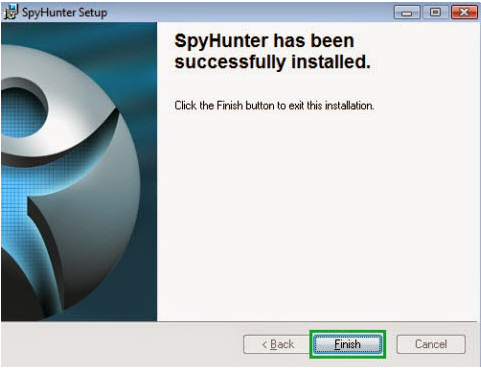
(3) After installation, run SpyHunter and click “Malware Scan” button to scan your computer, after detect this unwanted program, clean up relevant files and entries completely.
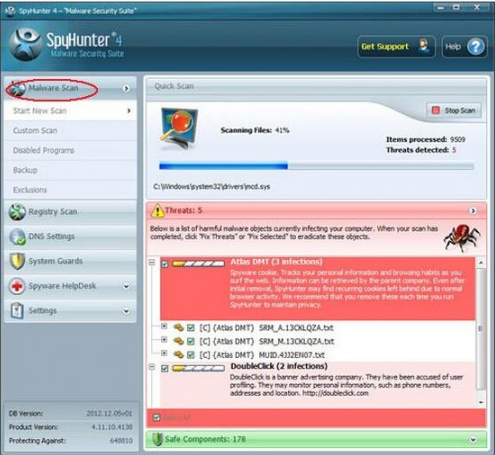WPLCKJ7CB)WU1WJN80.png)
Your computer should now remove the www-searching.com redirect. If you don’t have any virus manual removing experience, it is suggested that you can find the automatic removal method. Download and install SpyHunter--the famous antivirus software here to remove www-searching.com. in addition, it is also suggested that you should scan your system regularly with Spy-Hunter to protect your computer.

No comments:
Post a Comment