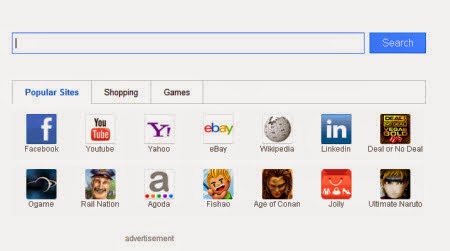
Effective Methods to Remove IStartSurf.com
Method 1: Manual IStartSurf.com removal guide
Method 1: Manual IStartSurf.com removal guide
1. Remove the main IStartSurf.com installers and other unwanted components from Control Panel.
Step one- Open Control Panel using instructions below based on your operation system.
For Windows XP, Vista and Windows 7:
a) Click on the "Start" button on the lower-left of your monitor.
b) Locate and select "Control Panel".
 For Windows 8:
For Windows 8:
a) Hover your mouse on the bottom left corner of the computer screen and wait for the icon to appear.
b) Right-click on the icon to display list of accessible programs.
c) Double-click "Control Panel" icon from the list.
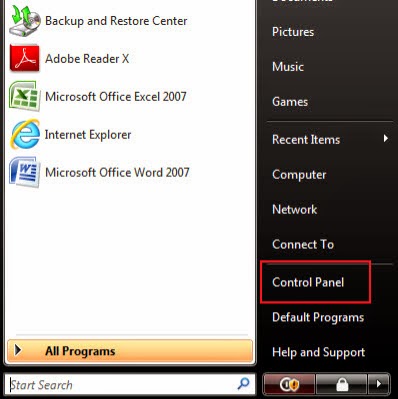 Step two- When you have Control Panel window open, click on "Add or Remove Program" or "Programs and Features" (if you're using Windows XP/Vista/7). Or find and select "Uninstall a program" under Programs area if you're using Windows 8.
Step two- When you have Control Panel window open, click on "Add or Remove Program" or "Programs and Features" (if you're using Windows XP/Vista/7). Or find and select "Uninstall a program" under Programs area if you're using Windows 8.
 Step three- On the next page, scroll through the list to look for iStartSurf.com icon, and then select it to start ridding it from your computer by clicking "Remove" or "Uninstall" button.
Step three- On the next page, scroll through the list to look for iStartSurf.com icon, and then select it to start ridding it from your computer by clicking "Remove" or "Uninstall" button.
 Step four- When all steps are done, reboot your computer to apply all made changes.
Step four- When all steps are done, reboot your computer to apply all made changes.
Step one- Open Control Panel using instructions below based on your operation system.
For Windows XP, Vista and Windows 7:
a) Click on the "Start" button on the lower-left of your monitor.
b) Locate and select "Control Panel".

a) Hover your mouse on the bottom left corner of the computer screen and wait for the icon to appear.
b) Right-click on the icon to display list of accessible programs.
c) Double-click "Control Panel" icon from the list.
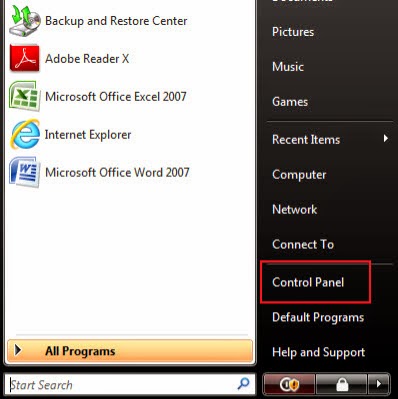


2. Remove IStartSurf.com from all internet browsers.
Mozilla Firefox:
1) Access Mozilla Firefox, go to ‘Tools’ → ‘Add-ons’ → ‘Extensions’.
2) Look for Browsing Protection and similar unfamiliar items, and then click ‘Uninstall’.
3) Once you remove it, change the start page.
2) Look for Browsing Protection and similar unfamiliar items, and then click ‘Uninstall’.
3) Once you remove it, change the start page.
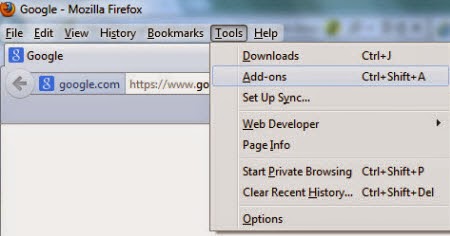
Google Chrome:
1) Click on the Chrome menu button on the Google Chrome browser, select ‘Tools’ → ‘Extensions’.
2) Then search for Browsing Protection or similar unwanted extensions and delete them by tapping the Recycle Bin.
3) Remember to change start page.
2) Then search for Browsing Protection or similar unwanted extensions and delete them by tapping the Recycle Bin.
3) Remember to change start page.
Internet Explorer:
1) Open Internet Explorer, go to ‘Tools’ → ‘Manage Add-ons’ → ‘Toolbars and Extensions’.
2) In the next page, find Browsing Protection and similar entries, and then click ‘Uninstall’.
3) After that, change your start page.
2) In the next page, find Browsing Protection and similar entries, and then click ‘Uninstall’.
3) After that, change your start page.
3. Search for and remove all associated processes, files and registry entries of IStartSurf.com.
1) End malicious processes in Task Manager.
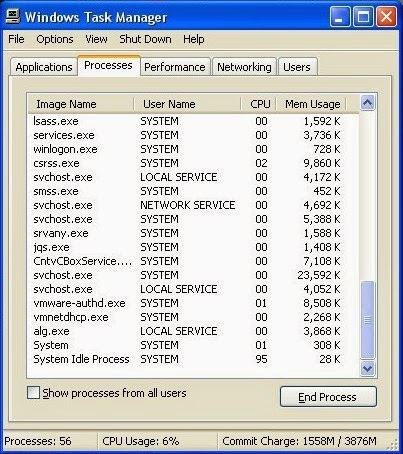 2) Show all hidden files and delete IStartSurf.com related files.
2) Show all hidden files and delete IStartSurf.com related files.
Show all hidden files
a) Click the Start menu and choose Control Panel, select Appearance and Themes, to find Folder Options then double-click on it.
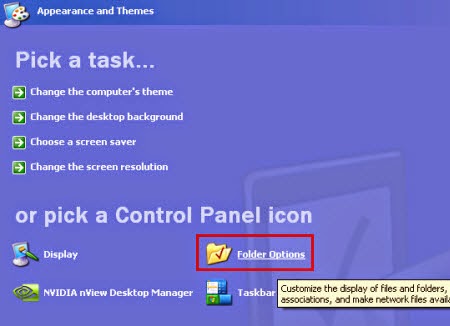 b) In the pop-up dialog box, click the View tab and check Show hidden files and folders under Hidden files and folders category.
b) In the pop-up dialog box, click the View tab and check Show hidden files and folders under Hidden files and folders category.
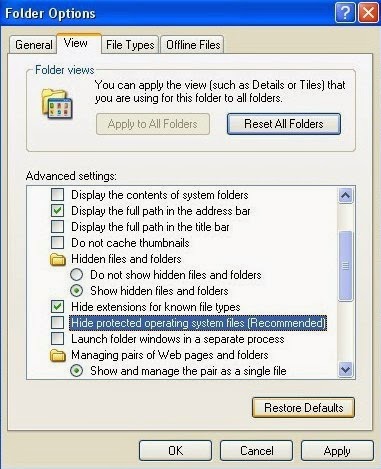 Clean all possibly corrupt files about this infection as below:
Clean all possibly corrupt files about this infection as below:
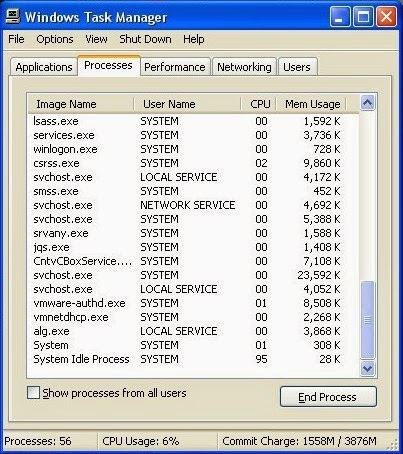
Show all hidden files
a) Click the Start menu and choose Control Panel, select Appearance and Themes, to find Folder Options then double-click on it.
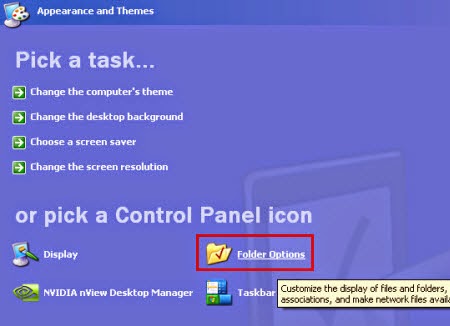
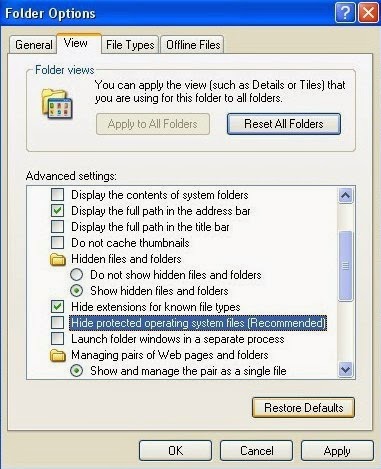
%UserProfile%\[random].exe
%ProgramFiles%\Internet Explorer\Connection Wizard\[random]
%Windir%\Microsoft.NET\Framework\[random].exe
%System%\[random].exe
%Temp%\[random].bat
%ProgramFiles%\Internet Explorer\Connection Wizard\[random]
%Windir%\Microsoft.NET\Framework\[random].exe
%System%\[random].exe
%Temp%\[random].bat
3) Get rid of malicious registry entries associated with iStartSurf.com.
Open Registry Editor by pressing Win+R keys together.(another way is clicking on the Start button and choosing Run option, then inputting regedit and pressing Enter.)
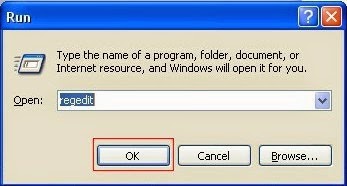 Delete all the vicious registry values as follows:
Delete all the vicious registry values as follows:
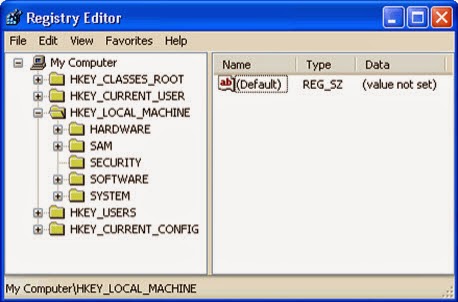
Open Registry Editor by pressing Win+R keys together.(another way is clicking on the Start button and choosing Run option, then inputting regedit and pressing Enter.)
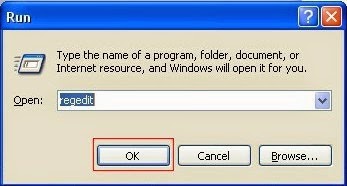
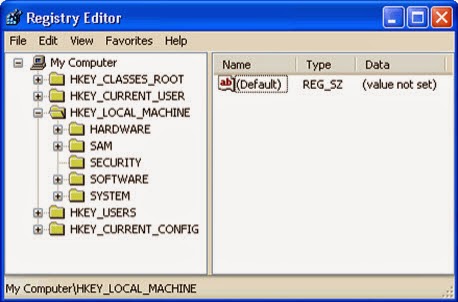
HKLM|HKCU]\SOFTWARE\Microsoft\Windows\CurrentVersion\Run\random
HKEY_LOCAL_MACHINE\SYSTEM\ControlSet001\Services\svflooje\Enum\[random]
HKEY_LOCAL_MACHINE\SYSTEM\ControlSet001\Services\svflooje\Enum\[random]
HKEY_LOCAL_MACHINE\SOFTWARE\Microsoft\Windows NT\CurrentVersion\Winlogon\[random]
Method 2: Automatic IStartSurf.com removal tool (Recommended)
2: Follow the details to complete the installation processes listed below.
1) Double click on the download file, and follow the prompts to install the program.


2) Then click "Yes" or "Allow", if asked by the installer. The installer needs your permission to make changes to your computer.


3) SpyHunter installer will download its newest version from the Enigma Software Group servers.


4) Select your preferred language and click "OK" button.
5) Accept the License Agreement and click the "Next" button.




3: SpyHunter will start scanning your system automatically right after the installation has been completed.
 4: Select the found malicious files after your scanning and click “Remove” button to delete all viruses.
4: Select the found malicious files after your scanning and click “Remove” button to delete all viruses.



5: Restart your computer to apply all made changes.


No comments:
Post a Comment